Changing IP address in windows system is quite simple but it can affect your network setting entirely. You may loose your inernet connection or other networks setting.
If the IP is static it is not possible to change it without contatcing your ISP. The device is always having a static IP. Mostly the device are assigned dynamic IPs which are given they connect to a network and are temporary which can change over time.
If your system is having an external IP address then it can be changed in following ways:
Now, how can we find if our system is assigned an exenal IP or internal IP?.
Any IPs assigned by your router are internal and are in the form of 192.168.n.n. So the router is getting an external IP address from ISPs and giving an internal IP to your computer.
If the ipconfig command in windows command prompt shows an IP similar to the IP shown on http://www.whatismyip.com/ , its an external IP.
The IPconfig command in windows CMD is explained below:
USAGE:
ipconfig [/allcompartments] [/? | /all |
/renew [adapter] | /release [adapter] |
/renew6 [adapter] | /release6 [adapter] |
/flushdns | /displaydns | /registerdns |
/showclassid adapter |
/setclassid adapter [classid] |
/showclassid6 adapter |
/setclassid6 adapter [classid] ]
where
adapter is connection name
(wildcard characters * and ? allowed, see examples below)
Options:
/all Display full configuration information for all available connections.
/release Release the IPv4 address for the specified adapter.
/release6 Release the IPv6 address for the specified adapter.
/renew Renew the IPv4 address for the specified adapter.
/renew6 Renew the IPv6 address for the specified adapter.
/flushdns Purges the DNS Resolver cache.
/registerdns Refreshes all DHCP leases and re-registers DNS names
/displaydns Display the contents of the DNS Resolver Cache.
C:\Users\shankar_bhagat>ipconfig /displaydns
Windows IP Configuration
infypacsrv
----------------------------------------
Record Name . . . . . : somepacsrv.be.shankys.com
Record Type . . . . . : 1
Time To Live . . . . : 255
Data Length . . . . . : 4
Section . . . . . . . : Answer
A (Host) Record . . . : 10.67.177.3
Record Name . . . . . : somepacsrv.be.shankys.com
Record Type . . . . . : 1
Time To Live . . . . : 255
Data Length . . . . . : 4
Section . . . . . . . : Answer
A (Host) Record . . . : 10.82.115.150
/showclassid Displays all the dhcp class IDs allowed for adapter.
/setclassid Modifies the dhcp class id.
/showclassid6 Displays all the IPv6 DHCP class IDs allowed for adapter
/setclassid6 Modifies the IPv6 DHCP class id.
- The default is to display only the IP address, subnet mask and default gateway for each adapter bound to TCP/IP.
- For Release and Renew, if no adapter name is specified, then the IP address leases for all adapters bound to TCP/IP will be released or renewed.
Note:- When you execute ipconfig /release, it will release your IP lease period provided by ISP, so be careful while executing this. If you do so, you will have to renew it, using ipconfig /renew command.
- For Setclassid and Setclassid6, if no ClassId is specified, then the ClassId is removed.
Examples:
> ipconfig ... Show information of current network connection
C:\Users\shankar_bhagat>ipconfig
Windows IP Configuration
Ethernet adapter Local Area Connection:
Connection-specific DNS Suffix . : be.shankys.com
Link-local IPv6 Address . . . . . : fe80::542d:bf95:1b1b:bbf6%12
IPv4 Address. . . . . . . . . . . : 10.214.201.28
Subnet Mask . . . . . . . . . . . : 255.255.255.0
Default Gateway . . . . . . . . . : 10.219.202.1
Tunnel adapter itasap.be.shankys.com:
Media State . . . . . . . . . . . : Media disconnected
Connection-specific DNS Suffix . : be.shankys.com
Tunnel adapter Local Area Connection* 11:
Media State . . . . . . . . . . . : Media disconnected
Connection-specific DNS Suffix . :
> ipconfig /all ... Show detailed information
> ipconfig /renew ... renew all adapters
> ipconfig /renew EL* ... renew any connection that has its name starting with EL
> ipconfig /release *Con* ... release all matching connections,
eg. "Local Area Connection 1" or "Local Area Connection 2"
> ipconfig /allcompartments ... Show information about all compartments
> ipconfig /allcompartments /all ... Show detailed information about all compartments
Follow below steps to change you Ip address if the your system is assigned external IP:
- Execute ipconfig /release in windows command prompt. This will release your current lease of IP address with ISP.
- Go to Network connetions in control panel and right click on Local area Connection.
- Click on Properties to edit. You must have admin access for this.
- Double-click on the Internet Protocol (TCP/IP) and then click on Use the following IP address
- Enter any random false IP like 120.1.1.1
- Press Tab, Subnet Mask will be filled with default numbers
- Click on OK twice.
- Right click the active Local Area Connection again and choose Properties
- Double-click on the Internet Protocol (TCP/IP)
- Choose Obtain an IP address automatically
- Click OK button to save.
- Check if you have got new IP address. You can check it at what is my Ip?
|  How to handle Criticism at work? An Insight by Mark Goulston (Harvard's Business review article)
How to handle Criticism at work? An Insight by Mark Goulston (Harvard's Business review article) 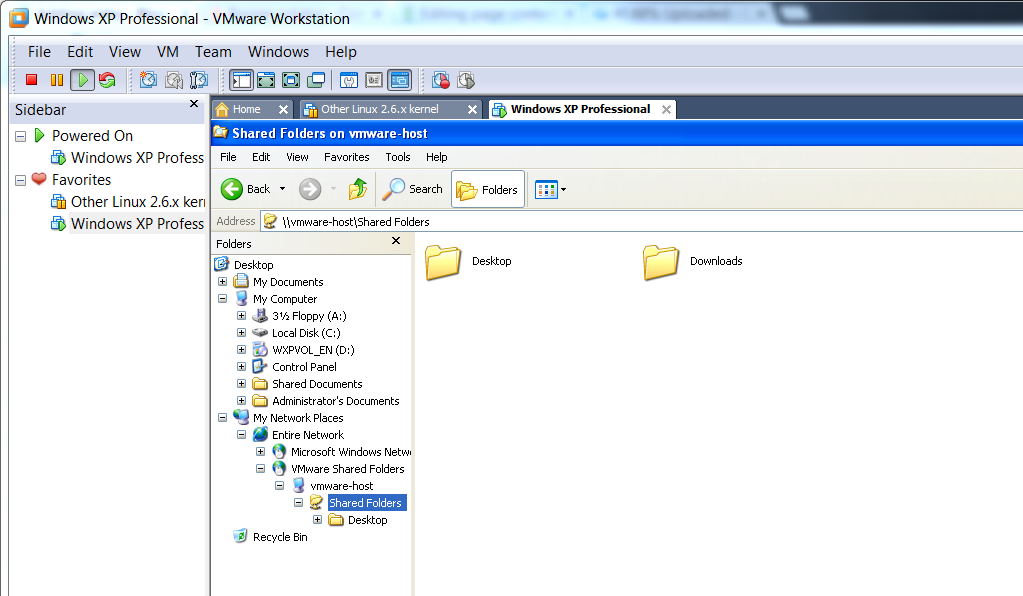 File sharing between Host computer and virtual machine
File sharing between Host computer and virtual machine  ISO/OSI Network Model
ISO/OSI Network Model