Hello Unix Lovers !!
Here, in this article, we shall learn how to login to Linux servers without username/password in PUTTY.
Just follow below simple steps and you can login to any of your linux server by just one click without entering any username or password:
- Download Putty client from here and install it.
- Search for puttygen on Start Menu and run puttygen.exe. Alternatively, you can go to Putty folder and run Puttygen.exe

- Now we are going to Generate the Public/Private Key pair using SSH algorith for password-less authentication. For that, just select Type of key to generate as SSH-2 RSA and Number of bits in generated key as 2048.
- Now click on Generate button.

- To progres with the key generation, you need to move your cursor at the empty space shown as in above picture. It helps to generate the key in random fashion.
- Once the keys are genearted, you will get the OpenSSH authorized key , public key and the private which can be saved.

- You can give a unique name in key comment field as shown in above picture. Now save the public key and private on local disk of your computer.

- Also save the authorized key generated to a text editor becuase you need this to save/append into your ~/.ssh/authorized_keys file on the Linux server to be logged on.

- Make sure no body can get the keys, specially the private key, if someone gets the private key, he/she can login to your server without password.
- Now go to the Unix server to log into, go to home directory.
- Create a folder .ssh if its not there.
- Go to .ssh folder and create a file authorized_keys if its not existing.
- Paste the authorized key which you have saved into text editor. If the file is already present and having some data, just add the new authorized_keys at new line.
- Make sure the file authorized_keys is having 700 file permissions, else set it(chmod -R 700 .ssh).
- Exit from the server.
- Now open Putty configuration window and enter server name to login to.

- Now go to SSH --> Auth Menu and Browse the private key file from local computer.
- In Session menu, enter the Host Name(or IP address) as [email protected] as shown below:

- Thats it. Now click on Open Button. You will be logged into the server using the username supplied and it will not ask you for any password!
- Enjoy password less authentication.
|
 Remove Control M characters from a script or any file in Linux/AIX
Remove Control M characters from a script or any file in Linux/AIX  uptime command in Linux
uptime command in Linux 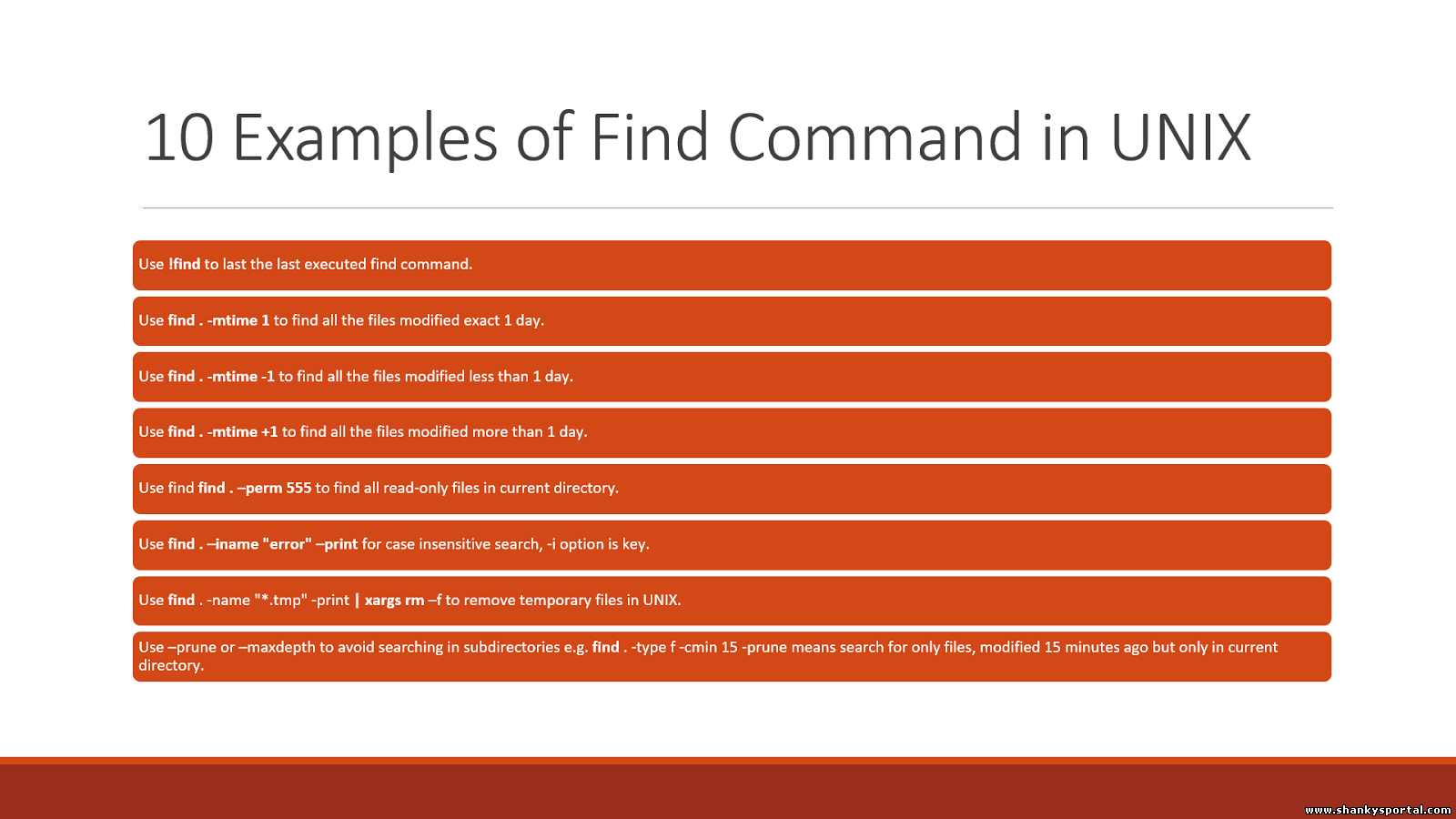 Some great usage and example of find command in Linux
Some great usage and example of find command in Linux 





