XARGS - build and execute command lines from standard input or on the output of previous command
FORMAT
xargs [-0prtx] [-E eof-str] [-e[eof-str]] [--eof[=eof-str]] [--null] [-d delimiter] [--delimiter delimiter] [-I replace-str] [-i[replace-str]] [--replace[=replace-str]] [-n max-args] [--max-args=max-args] [--arg-file=file] [command [initial-arguments]]
DESCRIPTION
xargs reads items from the standard input line by line, delimited by blanks (which can be protected with double or single quotes or a backslash) or newlines, and executes the command (default is /bin/echo) one or more times with any initial-arguments followed by items read from standard input.
Blank lines on the standard input are ignored.
In simple words, if we want to perform certain operations/commands on each line of output of a previous commands, we can use xargs next to that command using Pipe operator.
- Because Unix filenames can contain blanks and newlines, this default behaviour is often problematic; filenames containing blanks and/or newlines are incorrectly processed by xargs.
- In these situations it is better to use the `-0' option, which prevents such problems. See example for this below.
- When using this option you will need to ensure that the program which produces the input for xargs also uses a null character as a separator.
Options with xargs
--null, -0
Input items are terminated by a null character instead of by whitespace, and the quotes and backslash are not special (every character is taken literally).
Disables the end of file string, which is treated like any other argument. Useful when
input items might contain white space, quote marks, or backslashes.
--replace[=replace-str], -i[replace-str]
This option is a synonym for -Ireplace-str if replace-str is specified, and for -I{} otherwise. This option is deprecated; use -I instead.
--max-args=max-args, -n max-args
Use at most max-args arguments per command line. Fewer than max-args arguments will be used if the size (see the -s option) is exceeded, unless the -x option is given, in which case xargs will exit.
xargs command examples
1. Copy all images to external hard-drive
# ls *.jpg | xargs -n1 -i cp {} /external-hard-drive/directory
2. Search all jpg images in the system and archive it.
# find / -name *.jpg -type f -print | xargs tar -cvzf images.tar.gz
3. Download all the URLs mentioned in the url-list.txt file
# cat url-list.txt | xargs wget –c
#> cat url-list.txt | xargs wget -c
--15:36:10-- http://www.google.com/
=> `index.html'
Resolving www.google.com... failed: Name or service not known.
--15:36:10-- http://www.facebook.com/
=> `index.html'
Resolving www.facebook.com... failed: Name or service not known.
FINISHED --15:36:10--
Downloaded: 0 bytes in 0 files
4. Find files named core in or below the directory /tmp and delete them.
find /tmp -name core -type f -print | xargs /bin/rm -f
Note:- The above command will work incorrectly if there are any filenames containing newlines or spaces. That is why we are using "-0" option in the next command:
5. Find files named core in or below the directory /tmp and delete them, processing filenames in such a way that file or directory names containing spaces or newlines are correctly handled.
find /tmp -name core -type f -print0 | xargs -0 /bin/rm -f
6. Generates a compact listing of all the users on the system.
cut -d: -f1 < /etc/passwd | sort | xargs echo
7. Suppose you want to check the file type of each file present in current directory.
#ls|xargs file;
8. Make a long listing of files listed in a filename
#cat filename|xargs ls -l
ls: first: No such file or directory
ls: 2nd: No such file or directory
ls: 3rd: No such file or directory
ls: shankar: No such file or directory
ls: shankar: No such file or directory
ls: four: No such file or directory
ls: line: No such file or directory
ls: four: No such file or directory
ls: line: No such file or directory
ls: four: No such file or directory
ls: sjhdfshdfsa: No such file or directory
ls: five: No such file or directory
ls: five: No such file or directory
EXIT STATUS
xargs exits with the following status:
0 if it succeeds
123 if any invocation of the command exited with status 1-125
124 if the command exited with status 255
125 if the command is killed by a signal
126 if the command cannot be run
127 if the command is not found
1 if some other error occurred.
|  uptime command in Linux
uptime command in Linux  Useful tips and tricks while working in Linux.
Useful tips and tricks while working in Linux. 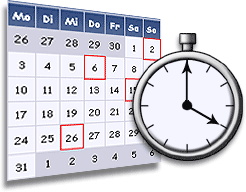 crontab: A command in linux to automatically start/repeat a process at certian time and interval
crontab: A command in linux to automatically start/repeat a process at certian time and interval  md5sum: calculate and check md5 message digest of a file in Linux
md5sum: calculate and check md5 message digest of a file in Linux